In this article, Ill show you how to set up a signature in Outlook so your emails always look polished and professional.
Whether you use the Outlook website or the desktop app, a personal signature keeps your branding steady and lets recipients grab your contact info with a click. Just follow these quick steps to build and tweak your signature in no time.
What is An Email Signature In Outlook?
An email signature in Outlook is a small, personalized block of text that is tacked on automatically at the end of every message you send. It usually lists your name, job title, company name, phone number, and may even show a logo or links to social accounts.
Having a signature gives your emails a tidy, professional feel, shares important contact info, and keeps your company branding the same in every note. Outlook lets you create, tweak, and assign different signatures for brand-new messages or quick replies.
Whether you use the desktop software or the web app, setting up a signature means your identity and key details ride along with each email-and you never have to type them again.
How To Create A Signature In Outlook
Log In to

Open and sign in with your Microsoft email and password.
Open Settings
Click the small gear icon (⚙️) in the top-right corner of any page.
Find Signature Settings
Type signature in the search box that appears, then choose Email signature from the list.
Build Your Signature
Inside the editor:
Type what you want, such as your name, title, company, or phone.
Use the buttons to change font size, color, or to add a picture or logo.
Link to your website or social media, if you like.
Set Signature Defaults
Below the editor, mark the options so Outlook will:
Add your signature to every new message.
Also add it to replies and forwarded emails.
Save Your Signature
Hit the blue Save button at the bottom of the settings pane.
Test It
Open a new email and check that the signature shows up the way you want.
Importance of Having a Professional Email Signature
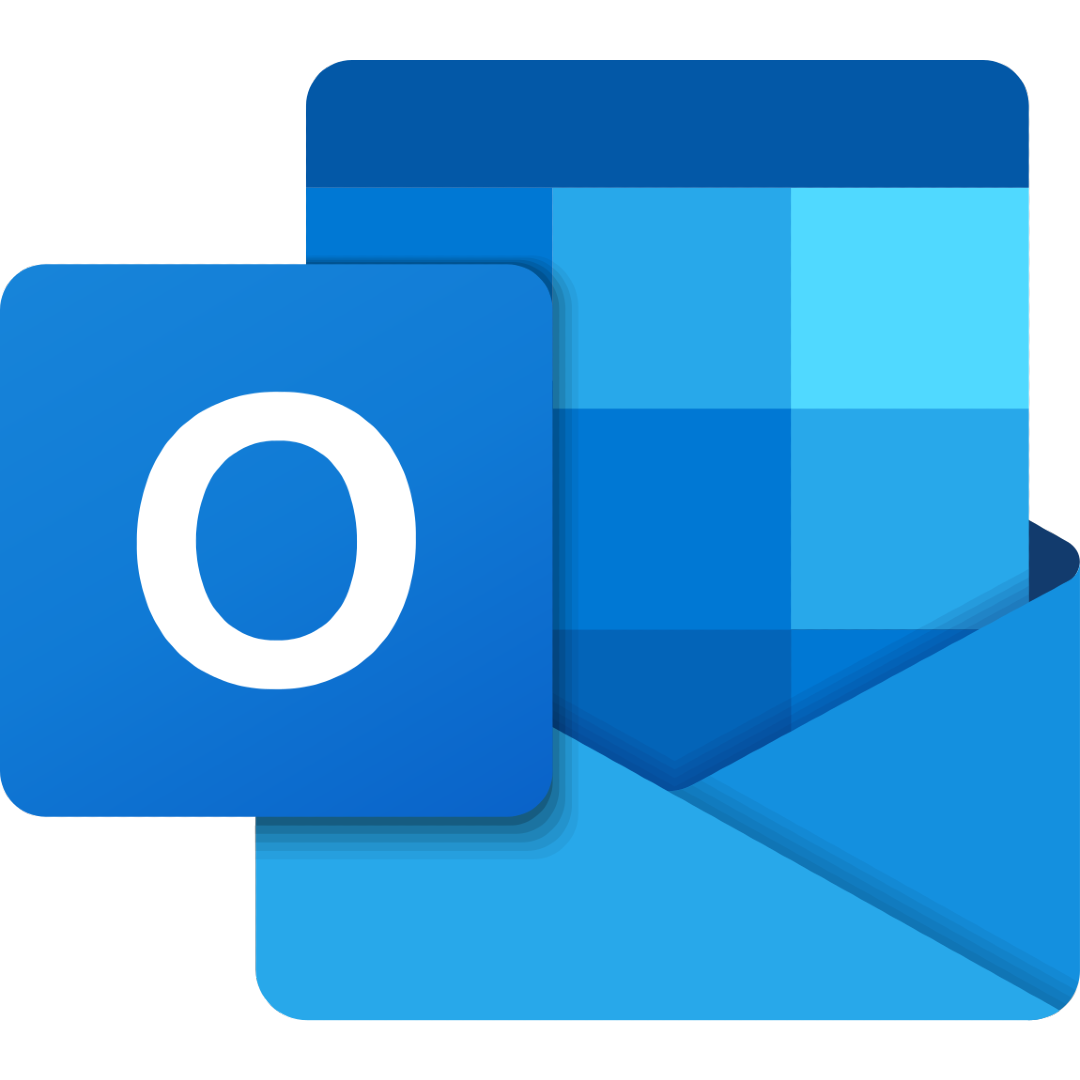
A professional email signature is far more than a quick sign-off; it acts as a tiny billboard for you and your business every time you hit send. Here are five simple reasons to pay attention to it:
Creates a Strong First Impression A tidy signature shows you care about details, boosting your trustworthiness with clients, partners, and team-mates alike.
Promotes Your Brand Adding your company name, logo, and website reminds readers who you work for-long after they read the email.
Provides Easy Contact Information The signature gives people instant access to your phone number, job title, or social media links, so they dont have to dig around.
Saves Time You stop retyping the same details because the email program drops them in automatically, letting you focus on the message itself.
Supports Legal Compliance In some fields you must include disclaimers or privacy notes, and a set signature makes sure they are never missing.
Customizing Your Signature In Outlook
- Include Key Info Add your name, title, company, phone, email, and website.
- Use Professional Formatting Choose clear fonts and a tidy layout.
- Add Branding Insert your logo and use the colors your brand uses.
- Include Social Links Add small icons or plain links for LinkedIn, Twitter, etc.
- Add Legal Disclaimers If your field needs it, pop in that short notice.
- Keep It Concise Aim for 5-8 lines so the message stays clear.
- Test Before Use Send yourself a test email on desktop and phone to spot problems.
Tips and Best Practices Signature In Outlook

Keep It Simple and Clean Choose a plain, readable font and stick with one or two sober colors.
Include Only What Matters Jot down your name, job title, company, phone, and website-nothing extra.
Stay within 5-8 Lines A tidy layout stops your reader from scrolling past the important stuff.
Use Brand Elements Lightly Add a small logo and your firms colors so people remember you.
Make It Mobile-Friendly Pick standard fonts and keep images small, so phones and tablets load fast.
Avoid Big Files or Heavy Images Large files can freeze screens or get zapped by spam filters.
Link What Readers Need Turn your site, email, and social icons into easy, clickable shortcuts.
Test on Every Device Check your signature on laptop, tablet, and phone to spot weird spacing.
Skip Long Quotes or Jingles What sounds cool at a party may feel cheesy in a business message.
Proofread Every Detail Verify spelling, numbers, and layout before you hit save.
Troubleshooting Common Issues Signature In Outlook
- Signature Is Missing Completely → Make sure the signature is set as the default for new messages and replies.
- Formatting Looks Off → Use Outlooks own editor to fix it; dont copy from Word or a web page.
- Images Wont Show → Insert small images directly, and remind people to allow pictures.
- Signature Wont Sync on All Devices → Set it up separately in Outlook on desktop and in the web version.
- Cant Add or Edit It → Check your user permissions, and close then reopen Outlook.
- Links Are Broken → Test each link yourself to make sure it goes to the right page.
- Signature Shows Up Twice → Delete the manual insert if Outlook already adds it automatically.
Pros and Cons of Creating a Signature in Outlook
Pros:
- Professional Appearance Adds credibility and strengthens your personal or company brand.
- Time-Saving Cuts down on the time spent retyping contact details.
- Customization Options Lets you insert logos, hyperlinks, and personalized formatting.
- Consistency Delivers the same look and info in every single message.
- Easy Access Quick to update or change right inside the Outlook app.
Cons:
- Formatting Issues The signature may display differently on smartphones or in rival email programs.
- Image Display Problems Logos, photos, or icons can fail to load for some recipients.
- Manual Setup on Each Device You still have to set it up separately on desktop, web, and mobile.
- Clutter Risk A long or overly styled signature can distract from your main message.
Conclusion
In short, setting up a signature in Outlook is easy but helps you look professional every time you hit send. When you add your name, phone number, logo, and tidy formatting, each email paints your reader a clear picture of who you are.
Whether you use Outlook on the web or the desktop app, that polished sign-off boosts trust, sharpens communication, and supports your personal or company brand.
FAQ
Is there a character or size limit for Outlook signatures?
Outlook doesn’t have a strict character limit, but it’s best to keep your signature concise—ideally under 5–8 lines.
Can I include clickable links in my signature?
Yes, Outlook allows you to hyperlink text, images, or icons to websites, email addresses, or social media profiles.
Why isn’t my signature appearing in emails?
Check if the signature is set as default. Also, make sure it’s not being overridden by manual formatting or disabled settings.
Leave a Comment